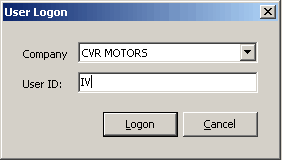
Double click the Pennsylvania EVR icon to launch the program. The product splash screen will appear, then the User Logon window will display:
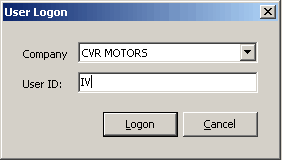
If you have more than one company setup in the application, select the company for which you will be processing work, using the Company dropdown list. (For information on adding an additional company, see Company Maintenance.)
The default company will be the company that was last active when the program was closed.

Provide your assigned CVR User ID and click Logon. If you have not been assigned a User ID, contact CVR Customer Support Central. The system will validate the entry automatically.
Next Topic:Setting the Station Type